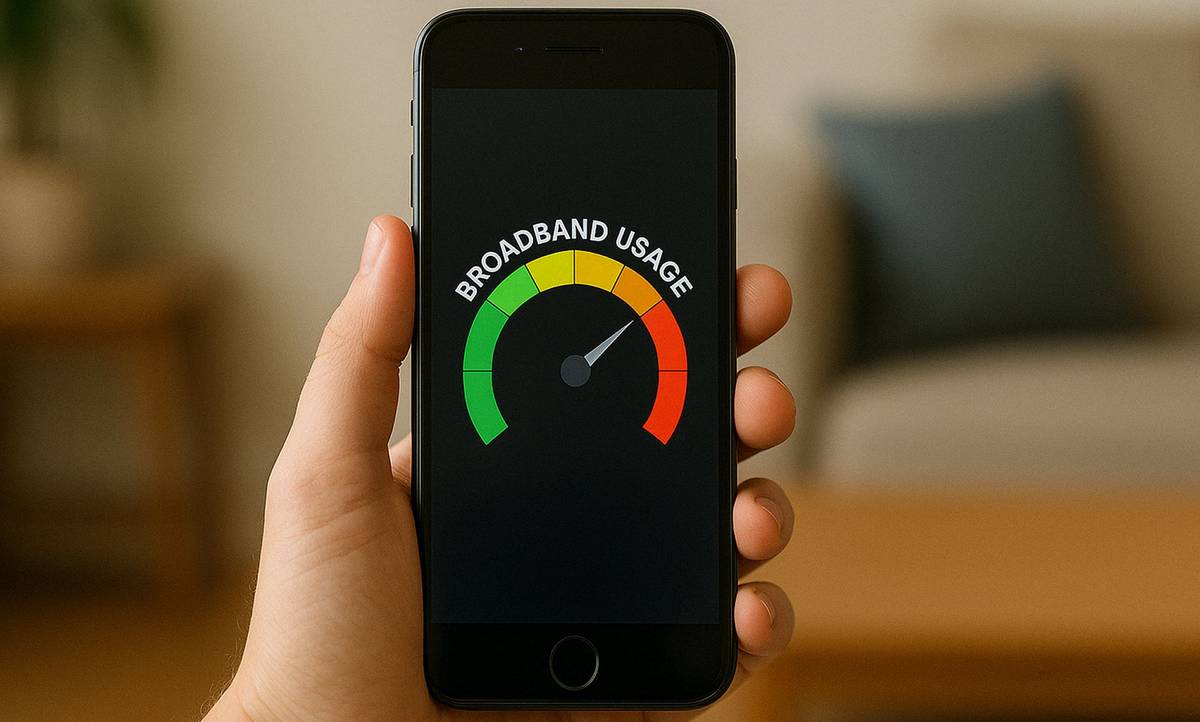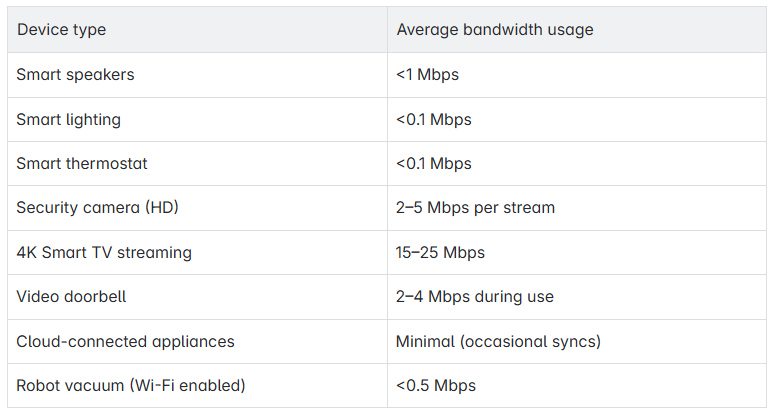Why monitor your broadband usage?
Some providers have data caps and exceeding them can lead to extra charges, but even if you have truly unlimited data, it can still be useful to keep an eye on things.
Tracking your usage can help you learn whether your broadband deal is delivering the best value, ensure your Wi-Fi is secure and also monitor your children's behaviour online
Even "unlimited" broadband contracts can come with fair use policies, where excessive use may lead to speed restrictions or warnings from your ISP.
What are fair use policies?
A ‘fair usage policy’ is the small print that clamps down on customers from exceeding what providers see as acceptable data usage. Customers share internet connections and if one person is excessively downloading, it might slow down the connection for other users. These restrictions are put in place to make sure that everyone has ‘fair use’ and access to the best broadband quality available.
Even if you have an unlimited data plan you could still be limited. Especially during peak times when more people want to connect and there is typically less bandwidth in the wider network. So, to manage congestion, providers can implement these fair usage policies.
The term ‘truly unlimited broadband' is now used to make it clear that there are no limitations at all on usage, so no fair usage policy.
Find out more about broadband fair use policies >>
Typical broadband usage per device
Here’s a look at some popular devices and the data usage they consume so you can compare your own. These numbers can vary depending on settings (e.g. video resolution) and how frequently the device is used too.
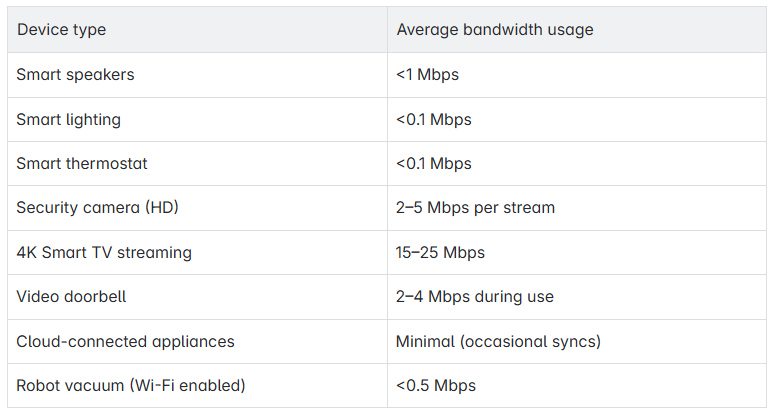
How to check broadband usage by device
1. Using your router
One of the best ways to see data usage per device is through your router’s web user interface. This is basically a web browser that lets you manage and configure your router’s settings and features.
How to log into your router
Most routers offer per-device data monitoring via their web user interface.
You’ll need your router’s IP address to do this. Every device we connect to the internet gets an IP address, even the device from which we get our internet connection – the router.
How to find your router’s IP address using a computer
Most won’t have a clue what their router’s IP address is, so to find it:
- Search ‘cmd’ to open Command Prompt, or right-click the Start button and select ‘Command Prompt’.
- Type ‘ipconfig” into Command Prompt and hit Enter.
- The router’s IP address displays beside the words ‘Default Gateway' e.g. 192.168.1.1
Once you have the IP address
Step 1: Open a browser and enter your router’s IP address (e.g., 192.168.1.1 or 192.168.0.1).
Step 2: Log in using the credentials (often on a sticker on the router).
Step 3: Look for a section like "Device List," "Traffic Monitor," or "Bandwidth Usage."
Step 4: View data usage per device over time.
Some routers include daily/monthly stats.
2. Using your provider’s app or web portal
A lot of broadband providers offer data usage stats via an online account or dedicated app. With this you can get:
- Real-time usage stats.
- Data breakdowns by device or time.
- Alerts when nearing limits.
Check with individual providers for more details.
Monitoring usage on specific devices
If you want to have a look on a particular device such as a laptop or a mobile phone, here are a few ways to monitor your usage.
Windows PC
- Task Manager (Ctrl + Shift + Esc) → Performance → Wi-Fi/Ethernet tab: Shows current usage.
- Settings → Network & Internet → Data usage: See total data used by each app over the past 30 days.
- Third-party tools like NetWorx or GlassWire offer more detailed and historical tracking.
Mac
- Activity Monitor → Network tab: Shows live data usage by app.
- Little Snitch or TripMode: Third-party apps that track per-app or per-device usage and can restrict data-hungry applications.
Android
- Settings → Network & Internet → Data Usage: View total and per-app usage.
- Tap on Wi-Fi data usage to view Wi-Fi-specific stats if you're on broadband.
- Apps like My Data Manager or GlassWire for Android offer enhanced monitoring.
iPhone or iPad
- Settings → Mobile Data → Scroll down for per-app usage.
- You can set data usage limits in streaming apps (like Netflix, YouTube) to control data consumption.
How to reduce data usage
If you're reaching your broadband data limits, try:
- Lowering video streaming quality (e.g., 1080p to 720p or SD).
- Turning off auto-play and background updates
- Using data-saving modes on apps like YouTube, Spotify, or Zoom.
- Limiting cloud backups or schedule them for off-peak hours.
- Using parental controls to manage children’s streaming/gaming hours.
If you're consistently hitting your limit, it might be a good time to compare broadband deals and switch to a plan that doesn’t have data limits or fits your household’s needs better.