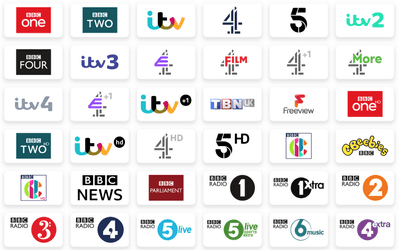What are ISP web filters?
Web-filtering or web-blocking involves the restriction or control of content that internet users are able to access via their internet service provider (ISP).
The family-friendly network level filters brought in by many broadband providers mean that UK Internet subscribers are prohibited from accessing a range of websites by default, specifically adult or illegal content.
What websites are blocked by these filters?
ISP web filters block websites that are considered to be extremely violent, sexually explicit, or dangerous. They also block websites that contain malware (malicious software) that is designed to steal sensitive information.
The filters are based both on lists of blacklisted or restricted websites and through an automatic scan of keywords to determine whether a site should be filtered out.
Filtering consistency among ISPs vary, as each has its own way of categorising and filtering content. To find out if a website is filtered, you can use web tools like http://blocked.org.uk, from the Open Rights Group. This can also be used to report incorrectly blocked sites.
Broadband providers block all child abuse material and piracy. The Internet Watch Foundation (IWF) monitors child abuse online and maintains a block list. File-sharing sites such as RapidShare are blocked by court orders, along with proxy services designed to bypass the filters. Unlike other categories, these sites can’t be accessed by opting out of the filter.
Benefits of content filtering
Content filtering is important because it protects against potentially harmful content. Additionally, content filtering:
- Minimises the risk of malware attacks
- Protects individuals, such as children, from accessing content that is inappropriate for their age
- Prevents the spread of malicious content
Can you customise these settings?
Web-filtering occurs automatically with most ISPs. Internet subscribers wanting to access blocked content can choose to ‘opt-out’ of the network level filters by logging into their ISP account controls and amending their settings.
Remember – these filters exist at the network level, meaning that even with customisation, all users within a household are subject to the same web filters. This is great for parents, who do not need to worry about what device kids are using to access the internet, but it can be restrictive for the adults in the household.
So, instead of a full on opt-out, other options do exist. Internet subscribers can customise their filters to their needs, avoiding feverish web-blocking, but maintaining some form of controls. ISPs often provide features like timer, homework mode, category controls, or blacklisting and whitelisting, which allow subscribers to select time slots, categories, or selective websites they opt to filter the content of.
How to adjust your provider’s filtering settings
Each provider varies, we’ve listed the major brands below to help get you started:
BT broadband
To adjust BT Broadband's filter settings, you can:
- Log in to My BT with your BT ID
- Scroll down and click Manage your extras
- Click Manage BT Parental Controls
- Select Manage Settings under BT Parental Controls
- Choose the Change filter levels tab
- Select a filter level from the three options: Strict, Moderate, or Light
- Move the slider to the filter level you want and select Save changes
- To customise the filter level, move the slider to Custom and select or deselect any blocking category
- Click Save Changes at the bottom of the section
You can also add individual sites to an allowed list. Your new filter level will be active within 10 minutes.
BT Parental Controls can be used on PCs, laptops, tablets, iPads, and phones.
Virgin Media broadband
You can adjust Virgin Media's Web Safe filter by signing into your account and navigating to the Online Security section:
- Go to My Virgin Media and sign in
- Click Account settings
- Click Online security
- Under Web Safe, toggle the right switch to turn it purple next to Child Safe
You can also customise your settings by selecting the Categories, Sites, or Timer filters. These filters allow you to block or allow specific categories, such as gambling, weapons, alcohol, and tobacco. You can also manually add sites you want to block.
Virgin Media Web Safe works with all devices connected to your home network to block websites with viruses or unsuitable content. It's automatically updated and provides protection 24/7
Sky broadband
Sky Broadband Shield is automatically active but you can customise access to content and more. It does not allow you to set screen time limits, but you can set this in other apps and platforms.
1. Go to Sky.com, log into your account using your Sky ID (username) and password.
2. Get to your Broadband Shield settings by going to My Account. Next, click the Broadband & Talk option
- Scroll down and click on the Broadband Shield option. Here you will see the settings to apply for each Custom, PG, 13, Adults and you can also Disable Shield.
Open the My Sky app, tap Broadband then Parental controls to:
- Easily manage all devices in a profile – from anywhere at anytime.
- Schedule bedtime, lunchtime or breaks for your family.
- Quickly pause the internet on devices in your profiles.
NOW broadband
You can adjust the Now TV Broadband Buddy settings to control the internet security for your devices by following these steps:
- Go to nowtv.com
- Click Settings & PINs under My details & settings
- Turn on Broadband Buddy
- Select an age rating for your family
- Set a browsing time, block or allow websites, or turn off Broadband Buddy
Here are some things to note about Now TV Broadband Buddy:
- The age rating you choose applies to all devices connected to your Now Broadband home network
- You can't choose different age ratings for specific devices or individual members of your household
- You can change your Broadband Buddy settings at any time
Vodafone broadband
To adjust content controls on Vodafone broadband, you can:
- Log in to My Vodafone
- Hover over My Vodafone and click Account settings
- Scroll to Content control and click Change
- Select the content control setting you want and click Apply content control settings
You can also use the Secure Net app to monitor and change your parental controls. The app is available on the App Store and Google Play.
Vodafone offers different content control levels, including:
- None: No restrictions on internet access
- Safe: Blocks access to sites with malware or phishing scams
- Super Safe: Blocks the above, plus adult content, hate, crime, gambling, online dating, and more
- Ultra Safe: Blocks the above, plus social networks and online games
TalkTalk broadband
To adjust TalkTalk's HomeSafe broadband content filters, you can:
- Log in to your account at myaccount.talktalk.co.uk
- Select My Services from the top menu
- Select View HomeSafe Settings
- Choose the filters you want to use and change your settings
You can also use HomeSafe to:
- Enable Kids Safe to block inappropriate content
- Enable Homework Time to limit screen time
- Enable Virus Alerts to block sites that may contain malware
- Enable Scam Protection
After making changes, you can click the blue Save Changes button and wait a few minutes for them to take effect.
TalkTalk also offers SuperSafe, a software that protects a specific device from viruses and secures banking and shopping.
Plusnet broadband
To adjust the Plusnet SafeGuard filter broadband settings, you can:
- Go to http://plus.net
- Select Broadband from the navigation bar
- Click the ON/OFF button to turn the filter on or off
- Specify the time period for the controls to be active
- Click Block categories
- Select Block sites or Allow websites
- Restart your router
Plusnet SafeGuard is a parental control tool that comes standard with all Plusnet broadband packages. It blocks unsuitable websites and allows you to create a list of safe websites for your family. By default, some categories are blocked, including pornography, hate and intolerance, and tasteless. You can change these at any time.
Plusnet SafeGuard won't work on iOS devices with iOS 15 or newer when browsing on Safari. It also won't work for HTTP app traffic if Apple's iCloud Private Relay is enabled.