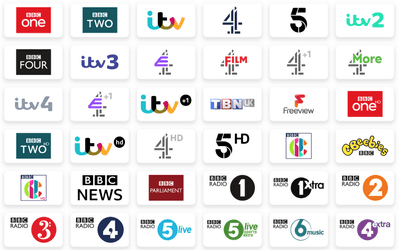Is the issue with the network or the equipment?
It could be that the equipment or software your provider has given you is at fault. Older routers can create connection problems and might need to be upgraded or require a software update.
Your provider might be able to detect technical problems remotely and if not they can send out an engineer. Below is a checklist of what you could try before contacting a helpdesk.
Wi-Fi connected but device not working
Is it definitely a broadband problem? It might just be the device you are using. Check other household devices – mobile phones, laptops, TVs – and see if they are connecting to the Wi-Fi.
If it’s just the one that isn’t working and the rest are okay, that’s where your problem is. Try rebooting, disconnecting from the Wi-Fi and reconnecting again to trigger it into action.
Check the service status
You might not be alone. There could be network problems in your area, planned maintenance or unforeseen outages that are affecting all services locally.
Most providers have a service status page which you can check via your postcode or phone number. It might be worth having a look on social media to see if there are any reports.
You can also try Downdetector which has real-time overview of issues and outages.
Check your router
It’s the classic IT fix – turn it off and on again! Unplug router, wait one minute and then start it up again. This will force the router to try and reconnect to the internet.
Give the router a good solid five minutes to reconnect and then look at its lights for more information. A stable green or blue light is normally a good sign, but if there are any red, amber or flashing lights, there are issues lurking somewhere.
Directly connect laptop to router
A wireless connection is different to a physical internet connection.
Wireless devices work by travelling across the airwaves to your router, and if that’s where the problem is, it’s still possible that the physical connection from the router could be fine.
Plug your laptop into the router with an Ethernet cable. If this connects okay, there is internet there and it’s the wireless at fault.
Check the phone line
If the router is working, but you still can’t get online, check that it’s all set up properly. Make sure that it is plugged into your phone socket properly and that the microfilters (little white box that connects to your phone line between the phone socket and cable) are in place. If you have a landline phone pick up and test whether this is still working.
Internet still works but it’s slow. Have you made any recent changes to your home?
If your connection is still working ,but just at a much slower speed, there could be a simple explanation. Any of the following can have an effect on your broadband connection:
- New electrical devices: fairy lights, baby monitors, electrical dimmer switches, halogen lamps and even fairy lights can all have an affect. Keep your router as away as possible from other electrical and wireless devices.
- Moved router: don’t ever have your router on the floor. Try and place it as high as possible as this gives a better wireless range.
- Building work: if you’ve done anything to the walls in your house involving thickness, insulation or adding/removing, this can also affect the range.
If any of the above are causing problems there are various extra bits of hardware, such as Wi-Fi boosters and mesh Wi-Fi, you can get to help expand and strengthen your network. If you do have issues with patchy Wi-Fi in parts of your home contact your provider and see what add-ons they have.
There’s a fault – who is responsible for fixing it?
Your provider is responsible on fixing any faults, arranging an engineer (if needed) and keeping you up to date on what’s happening. Even if it’s another company – such as Openreach – that manages the network, it will be up to them to manage this for you. If this takes time, you might even be entitled to compensation. Ask your provider if they offer other ways of accessing Wi-Fi whilst repairs are being made.